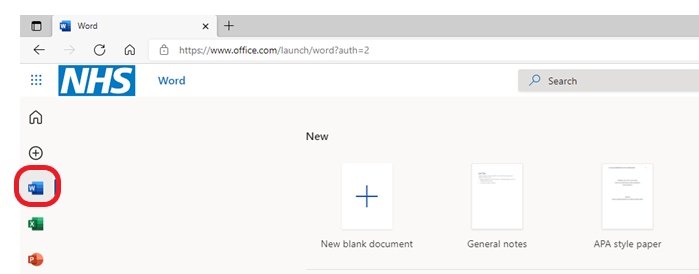Accessing O365
- From your desktop, click on the Office 365 icon

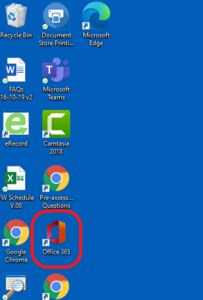
- Enter your Email address and click on Sign In
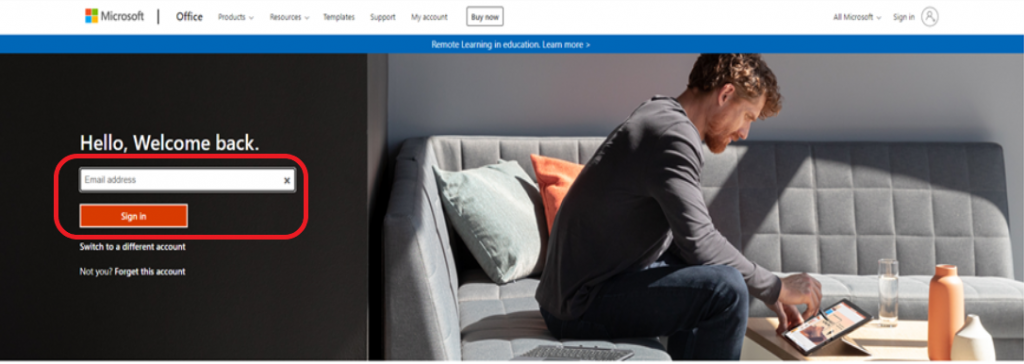
- The next time you come to sign in, your email address will already be populated and you will only need to click on Sign In
The default homepage
- On the left hand side of the screen you will see a column of application icons with the Home icon selected by default
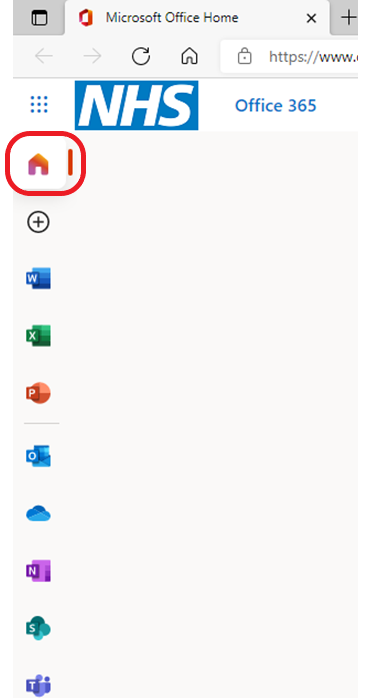
- At the top of the centre column of the homepage, you will see a Recommended heading with recommended documents below

- Below the recommended documents you will see a list of files previously used, with a header column providing various options and information on the files – it also allows you to upload a new file

Create a new document
- Select the plus icon on the left hand side of the screen
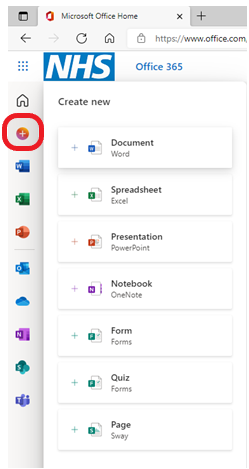
- Select the type of document you would like, then a new document window opens
Opening individual application windows
- Select an individual application icon on the left hand side of the screen
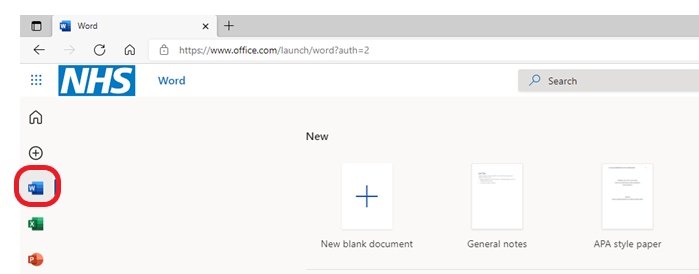
The individual application window opens, from here you will be able to:
- Open a new blank document
- See recommended documents
- See all of your application documents
- Filter documents
- Upload new documents
To access further guides for the individual applications, click on the link below
Word
Excel
Powerpoint
Outlook
OneNote
Updated: 27 September 2021
![]()
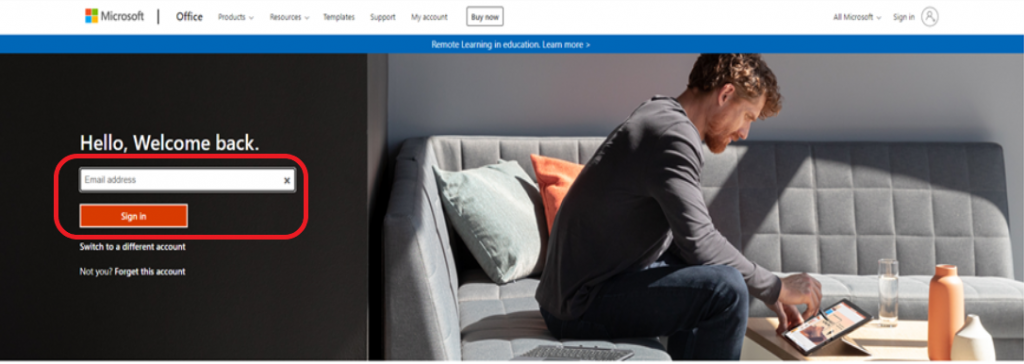
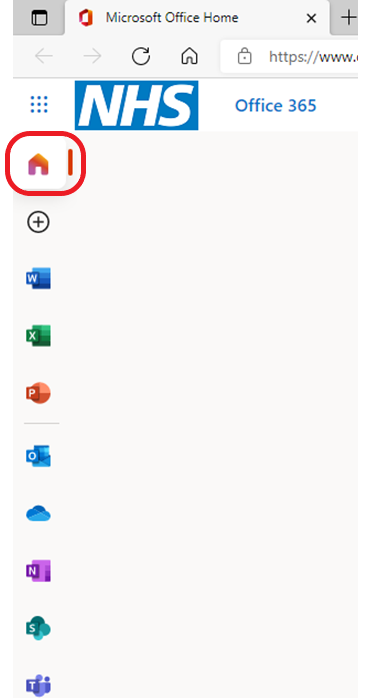


![]()