More results...
More results...
With OneDrive, you can sync files between your computer and the cloud(Microsoft server), so you can get to your files from anywhere – your computer, your mobile device, and even through the OneDrive website at OneDrive.com. If you add, change, or delete a file or folder in your OneDrive folder, the file or folder is added, changed, or deleted on the OneDrive website and vice versa. You can work with your synced files directly in File Explorer and access your files even when you’re offline. Whenever you’re online, any changes that you or others make will sync automatically.
Benefits of having files in the cloud
Accessing One Drive
![]()
Click on the icon – From the opening window you will be able to see:
![]()
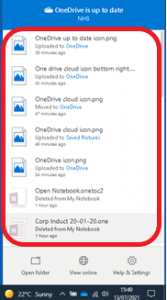
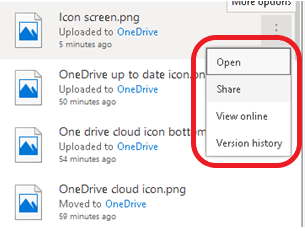
Open – Opens the file
Share
Click Share to share and collaborate – the Share dialogue window allows you to:
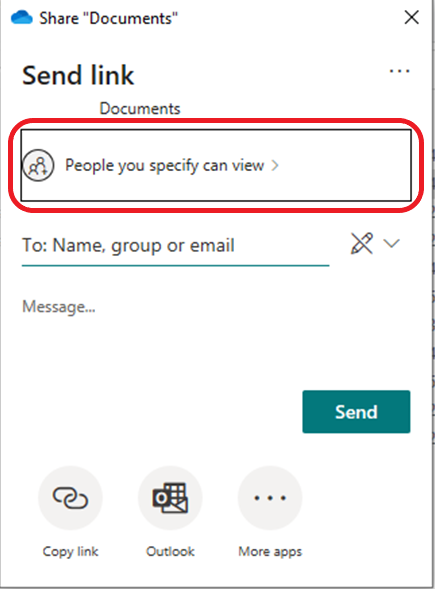
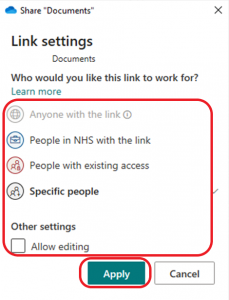

Or copy the link to share in alternative ways such as social media or What’sApp
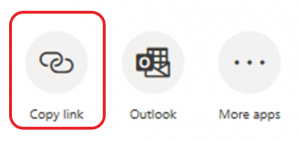
View online
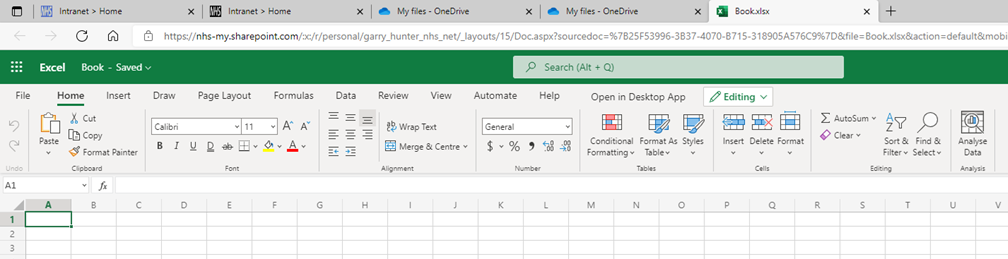
Version History
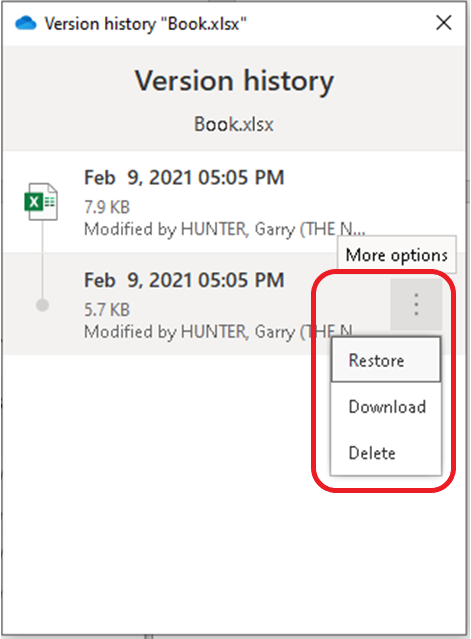
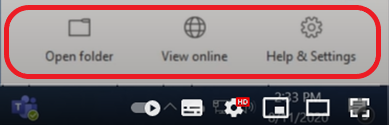
Open Folder – File Explorer is opened showing all the different files and folders you have saved in the cloud
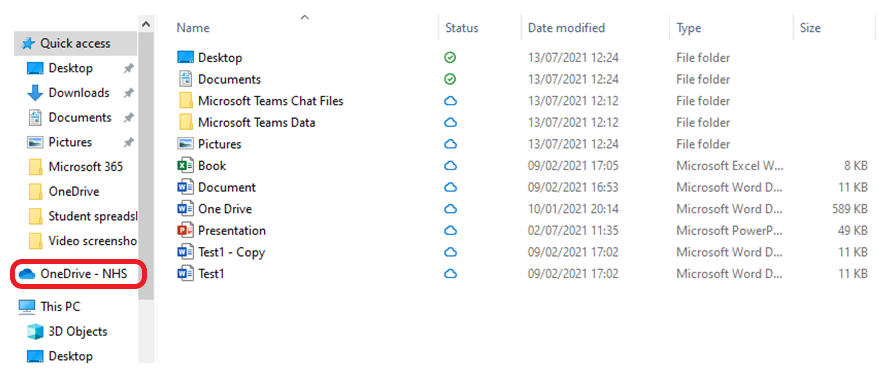
Remember, when you put a folder or file in the cloud, it backs it up and you can access it from anyway and collaborate on these files
Alongside the typical File Explorer view, OneDrive has a status column containing various icons:
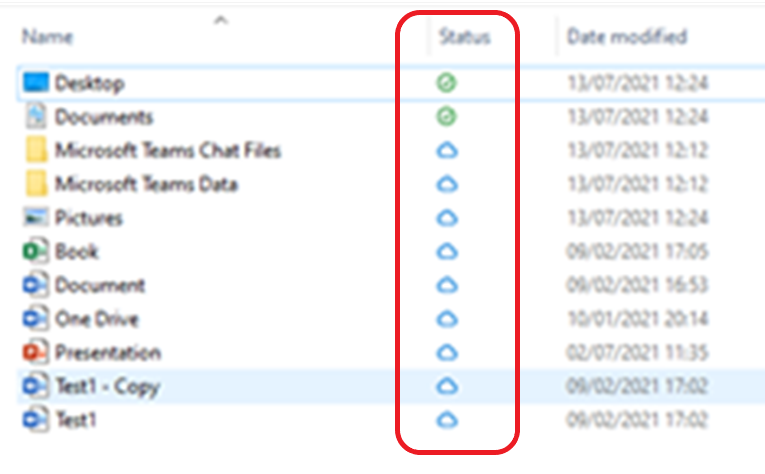
Icon meaning:
![]() – this file is on the computer and also in the cloud – OneDrive ensures the files stay in sync, therefore the update version is on PC and in the cloud
– this file is on the computer and also in the cloud – OneDrive ensures the files stay in sync, therefore the update version is on PC and in the cloud
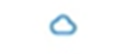 – this file is in the cloud but no copy on computer – if you click on the file it will open up on computer
– this file is in the cloud but no copy on computer – if you click on the file it will open up on computer
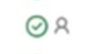 – indicates currently sharing a file with someone
– indicates currently sharing a file with someone
![]() – OneDrive is currently syncing file between computer and on the cloud
– OneDrive is currently syncing file between computer and on the cloud
When you right click on a file or folder you have additional actions available – right clicking on a file gives you the additional Share option
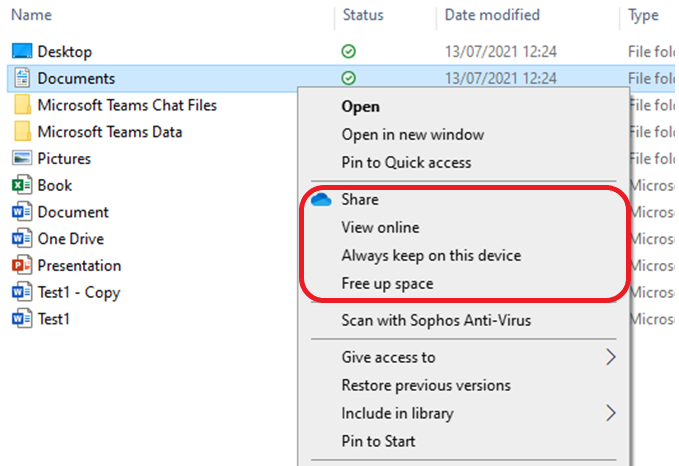
Share
Click Share to share and collaborate – the Share dialogue window allows you to:
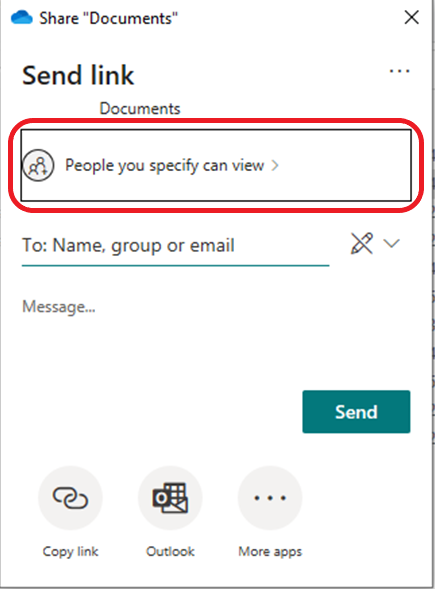
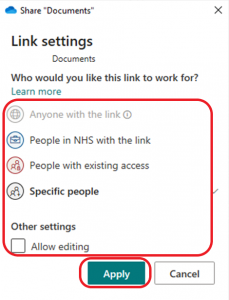

Or copy the link to share in alternative ways such as social media or What’sApp
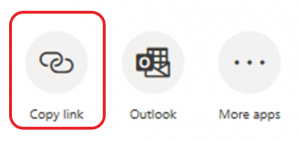
View online
![]()
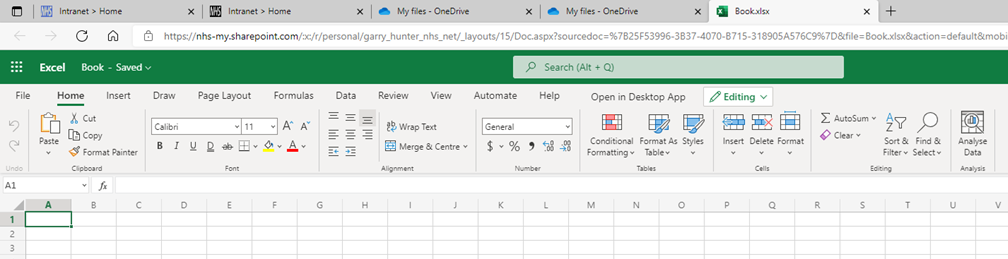
Always keep on this device
Free up space
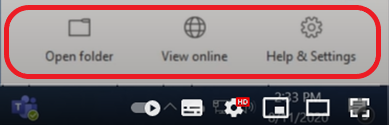
View Online

My Files is showing by default on the left hand side of the screen, within here you can:
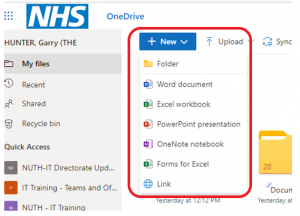
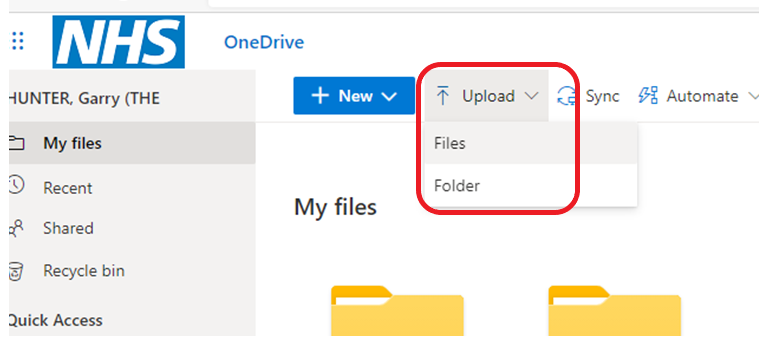
Additional functionality in the My Files view
![]()
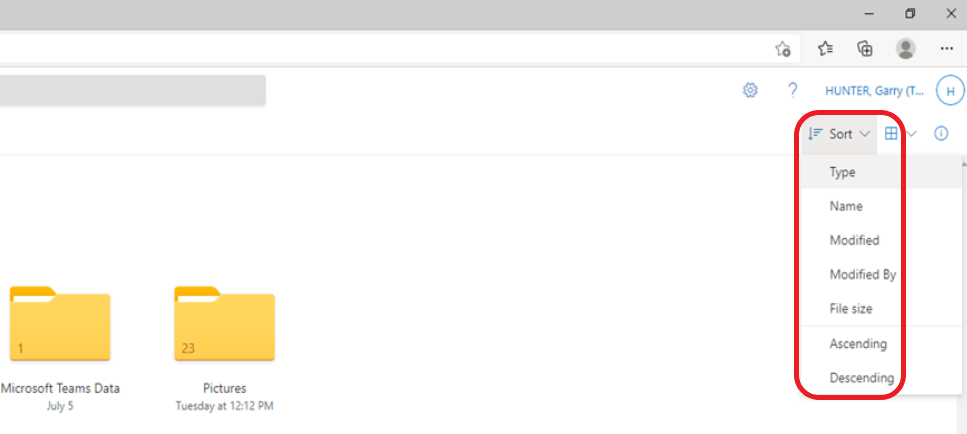
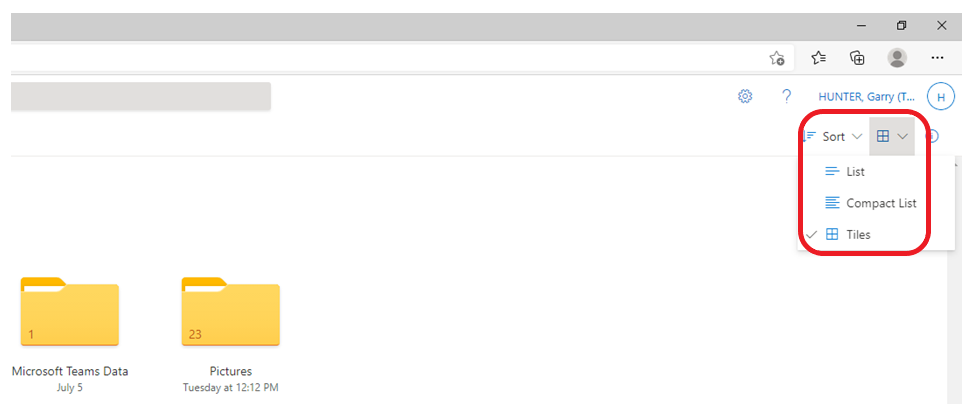
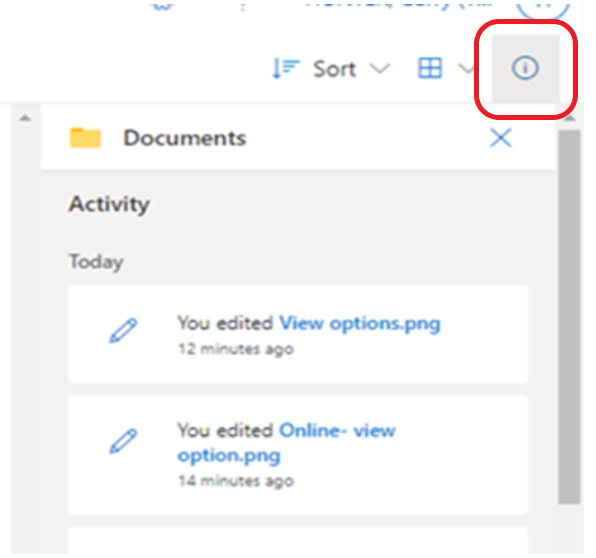
Actions available on files – if you right click on a file, a context menu appears with options
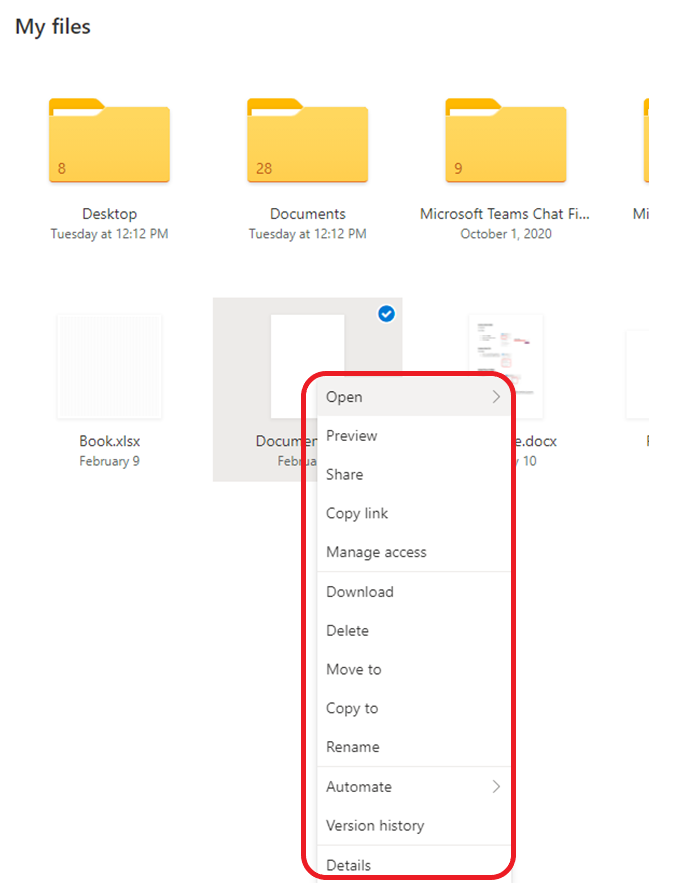
Recent – this shows all of the most recent documents you have worked on
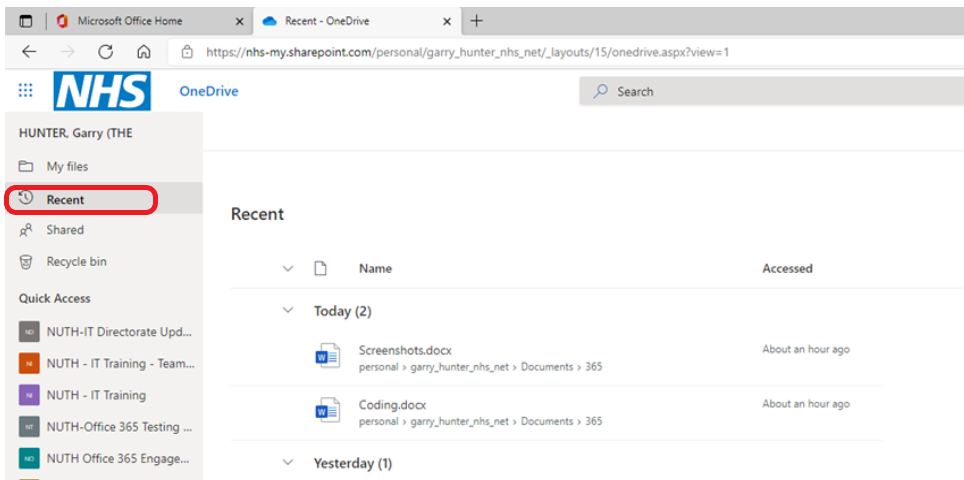
Shared – this shows you all files that have been shared
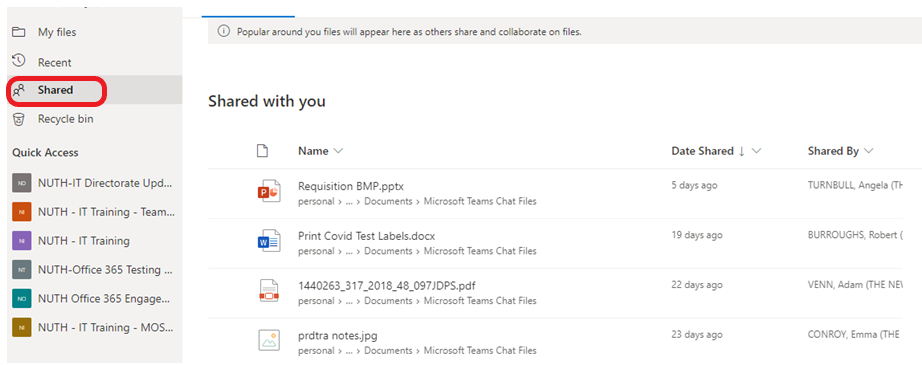
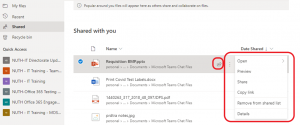
![]()
Recycle bin – here you can see items you have deleted and maybe want to retrieve, they stay in the Recycle bin for a certain amount of time until they’re deleted permanently
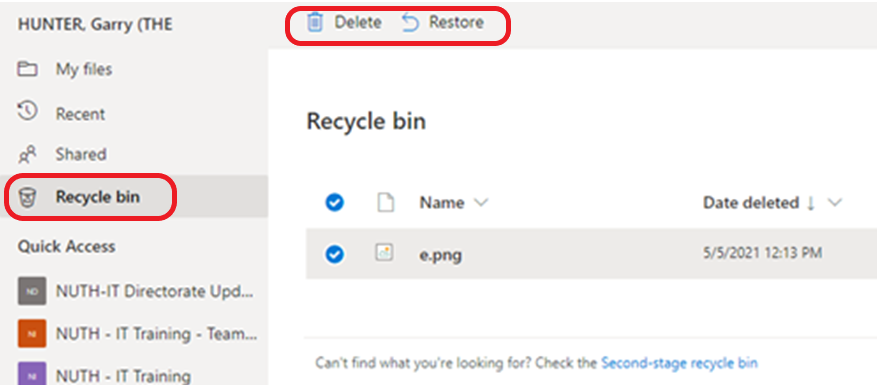
Teamwork lives here – A shared library is like a separate OneDrive for your team or group project
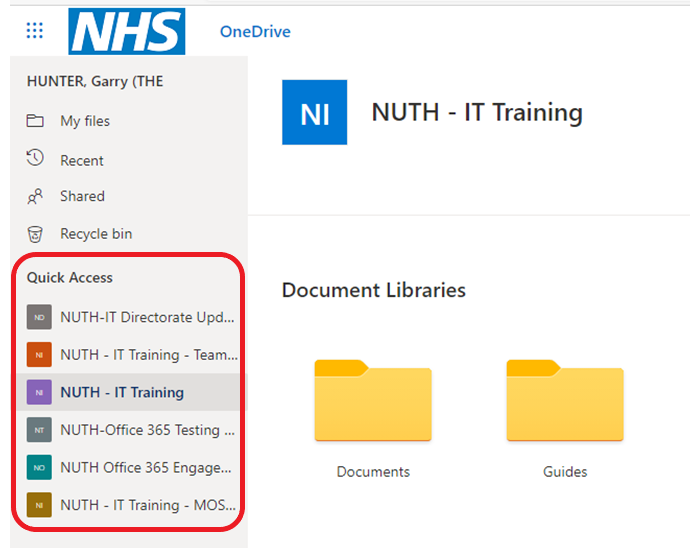
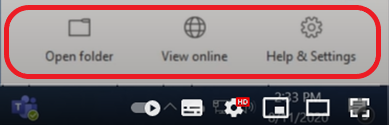
Help & Settings

File Explorer – you can also access OneDrive by clicking on the File Explorer app
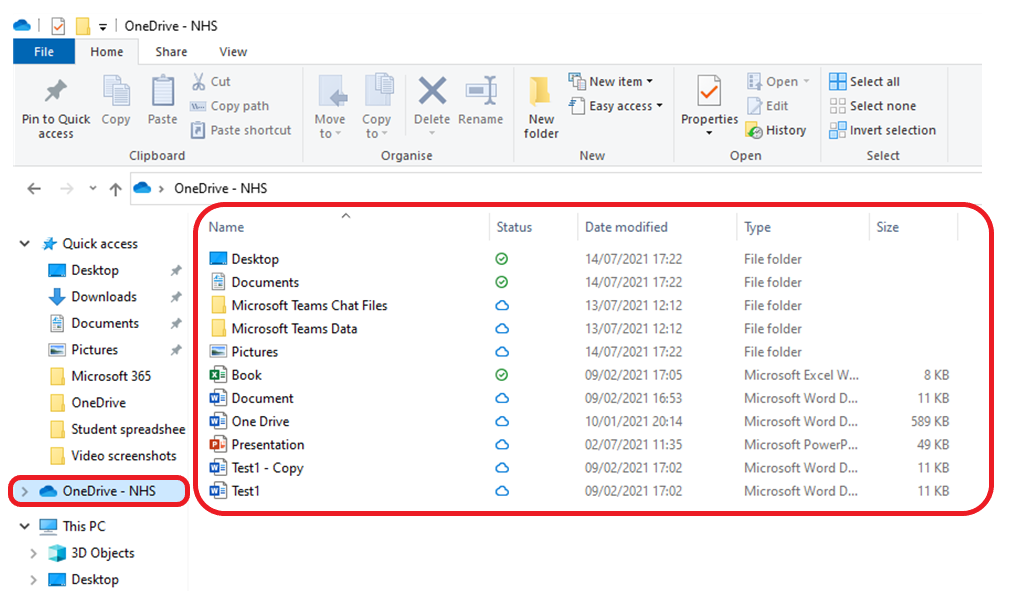
Updated: 11 October 2021