More results...
More results...
Microsoft Teams live events are an extension of Teams meetings that enable you to schedule and produce events that stream to large online audiences!
Produce your live event
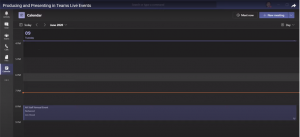
You will now be able to:
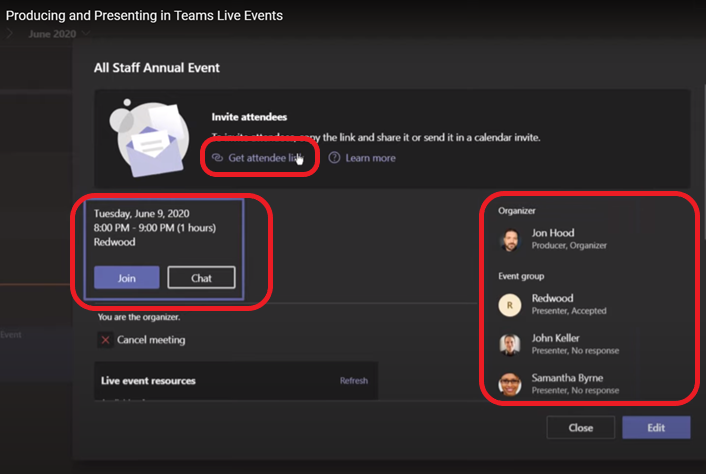
As you scroll down, you will also be able to:
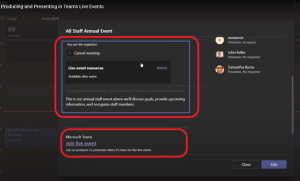
Note – It’s always a good idea to check before you start the meeting, that everything is set how you expect it to be.
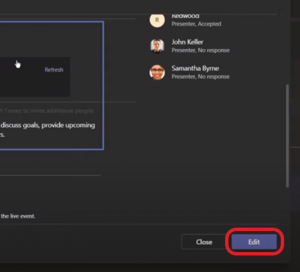
You can now:
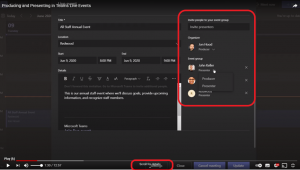
Click on Settings at the bottom of the page – you will then be able to change the settings you selected when you created the event
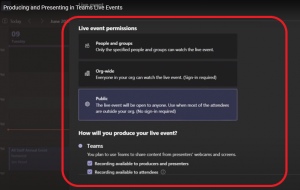
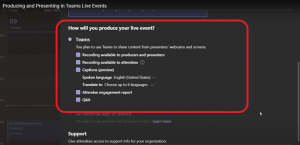
TIP – Always go into event early to ensure your audio and video are perfect, presenters and producers to log in 15 – 30 mins before and start event 10 mins early with an opening slide so attendees know they are in the right place.
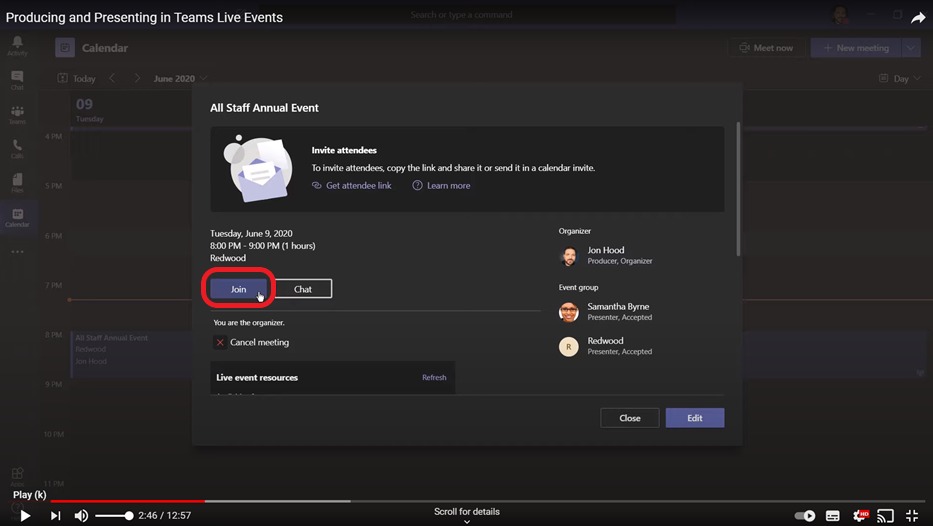
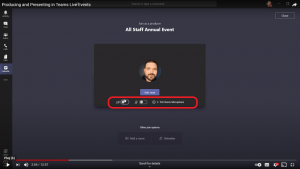
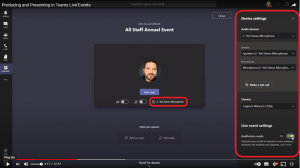
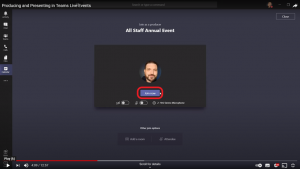
On the top left we can see:
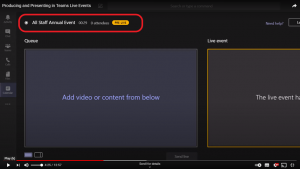
Note – If people come in early they will see a message that the live event hasn’t started, you decide when the event starts.
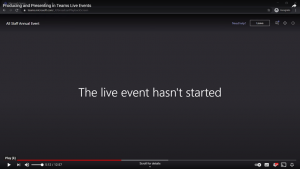
There are various options available in the top right hand corner ![]() these include:
these include:
– Presenters and Producers have access to this, set to open and type message and send
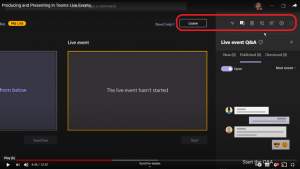
– These interactions can happen before, during and after the event
– You have the option to click on publish so everyone can see the message
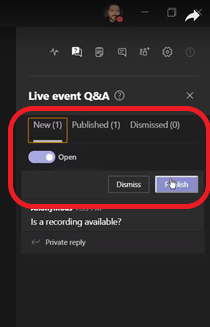
– Shared notes for the Event team accessible before, during and after the event
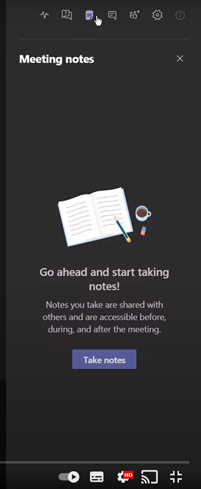
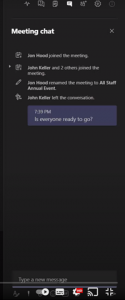
The left hand side of the screen is the Queue where you have video or content you’d like to present, the right, the live event screen
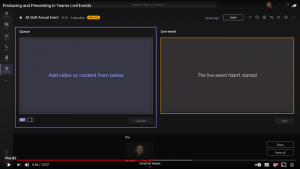
In the bottom left hand side of the Queue screen you have two options on how you want your screen to appear in live:
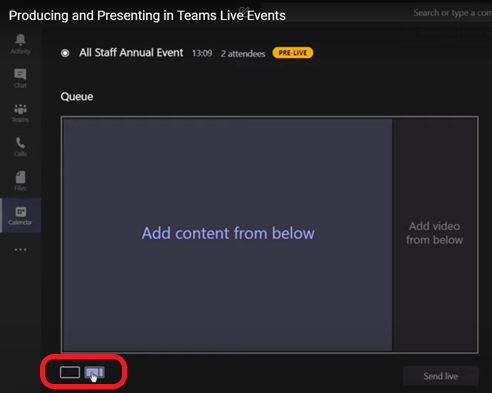
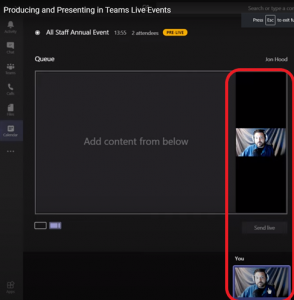
When Presenters arrive you will see them appear alongside yourself, presenters can:
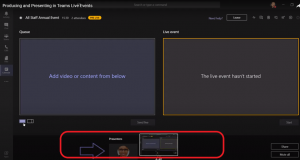
Click on Share to share content
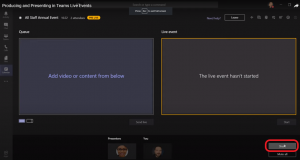
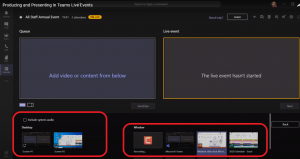
TIP – It’s a good idea to have an introductory slide showing initially
Once you’ve selected the content you want to share you’ll see the shared content appear with a red line around and also a floating window
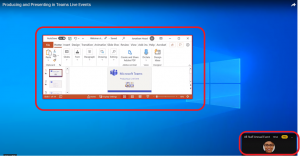
If you click on the floating window it takes you to the main area where you will see the content you are wanting to share
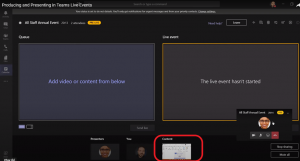
Once you start up the PowerPoint slide it will appear in the Queue ready to go
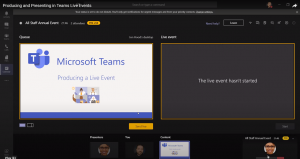
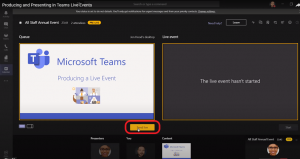
Things are still pre-live, at this point you can queue up your video by turning video on and selecting it
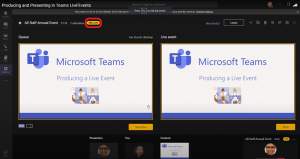

The Attendees will see the opening slide and when you are ready to talk they will see you in full screen
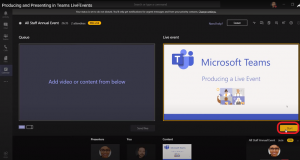
You will receive a notification:
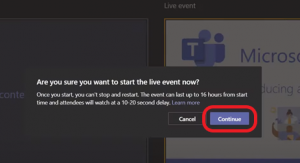
Click Continue and the event is now live
Presenters presenting some of their content
Note – If a Presenter shows their screen it will override what is being shown on the live event
Presenters will be able to:
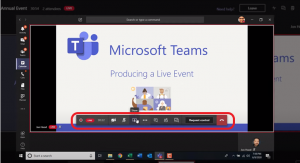
The Presenters shared content will now be live
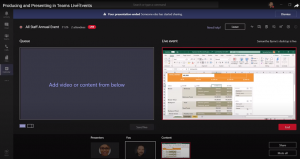
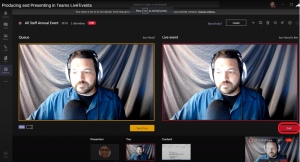
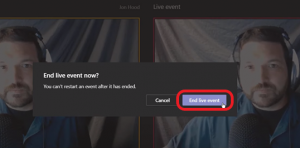
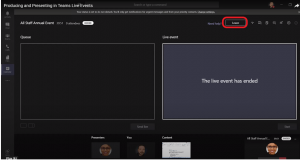
Post live event availability in Chat
You can access:
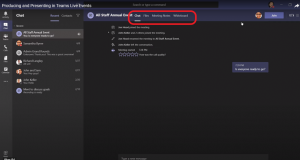
Live event resources
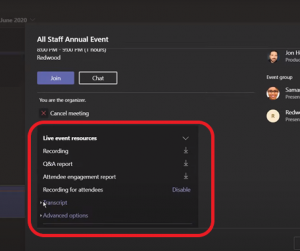
From here you can:
Updated: 21 June 2021